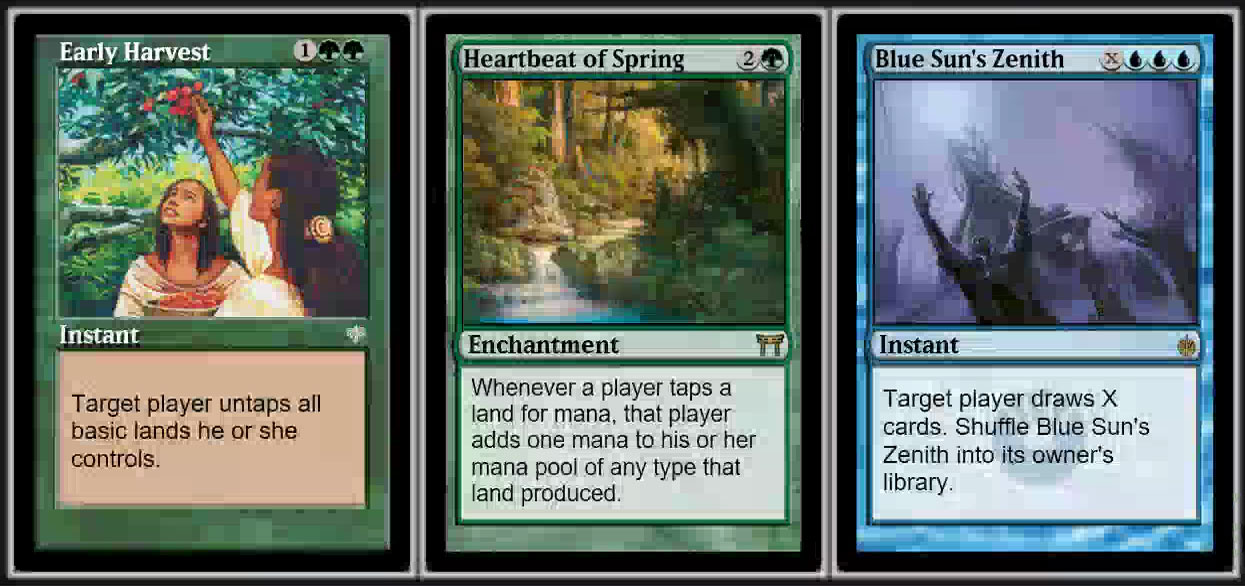Recording MTGO in 4K with OBS
One of the perennial complaints about MTGO streams and recordings is how difficult the cards are to read. And it's no surprise — pretty much any program would struggle with the requirements that Magic imposes. It has to combine sometimes obscene amounts of text with an eye-wateringly small rendering area of less than a dozen square centimeters.
This problem is exacerbated by the fact that most MTGO streamers record at the standard resolution of 1080p. There are simply not enough pixels available to legibly render a font in such a small area at such a low resolution. Here is an example of what I mean:

Middle: 4K recording, smallest hand size
Right: 4K recording, standard hand size
This is not meant to pick on Channel Fireball. Their content is impeccable, but much of it is hard to read unless you know exactly what is going on. To be clear, it's not just Channel Fireball; even professional content put out by Wizards of the Coast suffers from similar issues. Unless you follow Standard, I suspect you'll have a hard time telling me what these cards from the recent Magic Online Championship do:
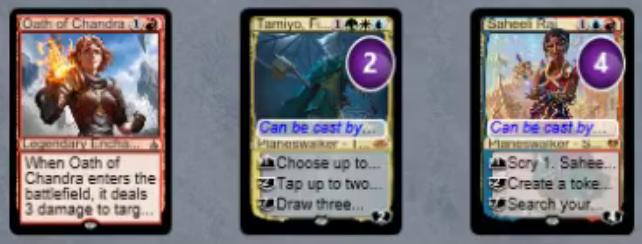
Is 4K really that big of a deal?
YouTube displays recordings in a variety of resolutions, from 144p all the way up to 2160p (4K). It may not seem as if there is a big difference between 1080p and 2160p, but remember that the “1080” in “1080p” only refers to the number of vertical pixels. In terms of overall pixels, there is a pretty vast gulf between 1080p and 4K:
| YouTube | Resolution | Pixels | % of 1080p |
|---|---|---|---|
| 4K | 3840x2160 | 8,294,400 | 400% |
| 1440p | 2560x1440 | 3,686,400 | 178% |
| 1080p | 1920x1080 | 2,073,600 | — |
| 720p | 1280x720 | 921,600 | 44% |
| 480p | 854x480 | 409,920 | 20% |
| 360p | 640x360 | 230,400 | 11% |
| 240p | 426x240 | 102,240 | 5% |
| 144p | 256x144 | 36,864 | 2% |
As you can see, 4K gives you 400% more pixels to render legible text in the exact same amount of screen space. That's why the Deathrite Shaman on the right can clearly display its entire text box despite taking up the exact same amount of space as the Deathrite Shaman on the left.
Cranking OBS to 11
Before I began recording, I simply assumed that 1080p recordings were a matter of inertia. Everybody recorded in 1080p, so what was the point in trying to bump the resolution up to 4K? After all, 4K means more CPU usage, larger files, and slower downloads. Why bother when nobody else was doing it?
It turns out my assumptions were way, way wrong. It turns out that it's actually really difficult to record in 4K while playing MTGO. My machine isn't top-of-the-line, but it's nothing to scoff at: a 2013 Macbook Pro with quad 2.6GHz i7 CPUs and 16GB of memory.
I assumed that all I'd have to do was tell OBS to record at the native “Retina” resolution (3360x2100) and I could go on my merry way. What happened when I did that?

PAIN. Telling OBS to record at 4K in real time took so much CPU that my machine was rendered completely useless. I couldn't actually play MTGO, because each click took over 15 seconds to register.
I then tried telling OBS to use one of its faster CPU settings (ultrafast), but the image quality came out very poor, with lots of noise and other encoding artifacts:
Path to 4K
This process left with a whole new respect and understanding for the professionals who do these recordings. It's simply impossible to have:
- High quality 4K recordings
- Low CPU usage
- Managably-sized video files that you can upload directly to YouTube
I realized I'd have to compromise and do my recordings in two steps:
- Record with at high quality and low CPU usage, but large video sizes
- Re-encode post-recording to generate high-quality videos with low file sizes
This is certainly more work, and takes a lot more time. But it comes with some benefits:
- The recording takes very little CPU usage, instead of causing the typical OBS lag
- The re-encoding takes 8-12 hours, but the settings used result in YouTube quickly generating all the other resolutions post-upload
- My screen's resolution (3360x2100) is actually lower than 4K (3840x2160), but the re-encoding lets me upscale to 4K
The Technical Details
So how did I do it? Here are my OBS video settings:
- Recording Format:
mp4 - Encoder:
x264 - Rescale Output:
unchecked(native resolution) - Rate Control:
CRF - CRF:
12 - Keyframe Interval:
0 (auto) - CPU Usage Preset:
superfast - Tune:
stillimage - Variable Framerate (VFR):
checked
These settings generate very high quality recordings that average about 1GB for every ten minutes of recording. Lowering the CRF value leads to higher quality files at the cost of increased CPU usage, and 12 was the highest quality my machine could handle. If you find these settings too aggressive, bump CRF to a higher number.
Once I am finished recording, I have an automated job that upscales and re-encodes with ffmpeg, using the optimal YouTube video settings:
$ ffmpeg -i input.mp4 \
-c:v libx264 \
-crf 21 \
-tune stillimage \
-bf 2 \
-c:a copy \
-pix_fmt yuv420p \
-flags +cgop \
-sws_flags lanczos \
-movflags faststart \
-vf scale=-1:2160 \
output.mp4
You don't need to know what all those settings do. Suffice to say, the generated files are perfect for YouTube and have no perceptible loss in quality despite being 75% smaller.
How big of a difference does 4K make in practice? All I can say is to take a gander at one of my recent video settings and witness the 4K difference for yourself.